12 KiB
Time for QML
If you are new to QML, I can recommend the QML book. It walks you through many wonderful examples. In addition, Qt Creator comes with many more.
It is a tradition in KDE to use clocks as examples. I will follow this tradition and create a widget that shows the time.
We'll start without any Rust at all. The first code is only QML. It uses the Rust logo as SVG image for the background, rust-logo-blk.svg. So download this file (or pick another SVG image and store it with that name).
The syntax of QML is declarative. The rotation of the Rust logo is given by the statement angle: time.second * 6. This is a binding. The value of angle updates automatically whenever time.second changes. The rotation of the logo changes every second because of this declarative binding.
Another example is anchors.fill: parent on the Image item. This means that the image takes up the same rectangular space as the parent item. If that item is resized, the image will scale along with it.
In this file, we added a temporary QtObject with properties hour, minute and second. The values in this object are updated every second by the Timer item. The JavaScript code between {} runs every second and updates the values in the QtObject. This object has id: time and the logo and hands are bound to this object.
The QtObject is a functional placeholder for the Rust code that we are going to write later.
// just_qml.qml
import QtQuick 2.5
import QtQuick.Window 2.2
Window {
width: 512
height: 512
visible: true
// A mock-up of the time object that we will
// implement in Rust
QtObject {
id: time
property int hour
property int minute
property int second
}
// This timer will also become Rust code
Timer {
interval: 1000; running: true; repeat: true
onTriggered: {
var date = new Date()
time.hour = date.getHours()
time.minute = date.getMinutes()
time.second = date.getSeconds()
}
}
// the clock face
Image {
anchors.fill: parent
source: "rust-logo-blk.svg"
sourceSize: Qt.size(width, height) // ensure rendered SVG canvas matches used size
fillMode: Image.PreserveAspectFit
transform: Rotation {
origin.x: width / 2
origin.y: height / 2
angle: time.second * 6 // convert seconds to degrees
}
}
// the minute hand
Rectangle {
id: minute
x: (parent.width - width) / 2
y: 0
width: parent.width / 100
height: parent.height / 1.8
radius: width
color: "#3daefd"
transform: Rotation {
origin.x: hour.width / 2
origin.y: height / 2
// convert minutes to degrees
angle: time.minute * 6
}
}
// the hour hand
Rectangle {
id: hour
x: (parent.width - width) / 2
y: parent.height / 6
width: parent.width / 50
height: parent.height / 2.8
radius: width
color: "#3daefd"
transform: Rotation {
origin.x: hour.width / 2
origin.y: height / 3
// convert hours to degrees
angle: time.hour * 30 + time.minute / 2
}
}
}
You can run the plain QML file with the tool qmlscene.
$ qmlscene just_qml.qml
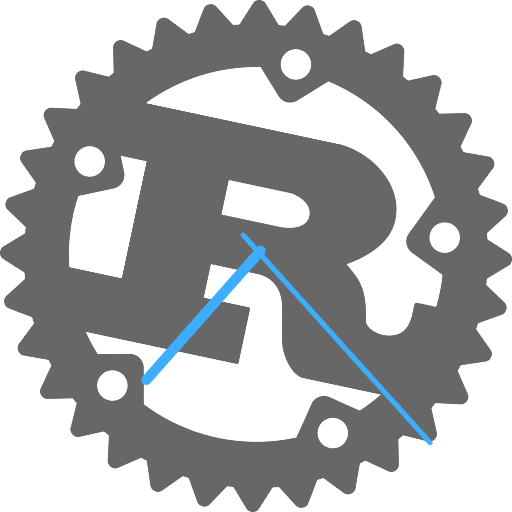
qmlscene can run any plain QML files. If you have QML plugins installed, these can be used too. You can make plugins that are implemented in Rust, but we'll not go into that now.
Set up a QML project with Rust
Before we can replace the QtObject, we have to set up a project. Rust Qt Binding Generator comes with a template project for QML in the folder templates/qt_quick.
You can get set up like so. You will need to have Qt, Rust and CMake installed.
First build rust_qt_binding_generator.
$ git clone git://anongit.kde.org/rust-qt-binding-generator
$ mkdir build
$ cd rust-qt-binding-generator/build
$ cmake ..
$ make rust_qt_binding_generator
$ export PATH=$PATH:$PWD/src
cmake .. uses make by default, but you can use another build tool, for example Ninja, like this: cmake -GNinja ...
Now build and run the template project.
$ mkdir ../templates/qt_quick/build
$ cd ../templates/qt_quick/build
$ cmake ..
$ make
$ ./MyExe
You will be greeted with a 'Hello World' application.
Starting from a template
So what just happened? The template project is based on CMake. CMake is the build system that most KDE projects use. A template in CMake is an example of how to add Rust code to KDE programs. It is possible to use another build system.
CMake performs four steps as instructed by the CMakeLists.txt file. It
- generates Rust and C++ from
bindings.jsonby callingrust_qt_binding_generator, - compiles the Rust code in
rust/into a static library by callingcargo, - compiles the C++ code,
- links the C++ objects, the QML files, and the Rust library into an executable.
If you prefer to use only cargo, you'll have to tell it to perform steps 1, 3 and 4 in a build.js file.
Adding some Rust
Now let's turn this clock into the Antikythera mechanism by adding some Rust.
We want the Rust code to have a Time object that indicates the hour, the minute and the second. We write this interface into bindings.json.
{
"cppFile": "src/Bindings.cpp",
"rust": {
"dir": "rust",
"interfaceModule": "interface",
"implementationModule": "implementation"
},
"objects": {
"Time": {
"type": "Object",
"properties": {
"hour": {
"type": "quint32"
},
"minute": {
"type": "quint32"
},
"second": {
"type": "quint32"
}
}
}
}
}
Now if we run make again, three files will be updated: src/Bindings.h, src/Bindings.cpp, and rust/src/interface.rs. And then we'll get a compile error from cargo.
That is because we have to adapt rust/src/implementation.rs to the new interface.rs. interface.rs specifies a trait that must be implemented in implementation.rs.
This is the generated trait:
// rust/src/interface.rs
pub trait TimeTrait {
fn new(emit: TimeEmitter) -> Self;
fn emit(&self) -> &TimeEmitter;
fn hour(&self) -> u32;
fn minute(&self) -> u32;
fn second(&self) -> u32;
}
Note that the trait has getters, but no setters. With "write": true, you can add setters on properties.
For now, we implement a fixed time in our new implementation.rs.
// rust/src/implementation.rs
use interface::*;
pub struct Time {
emit: TimeEmitter
}
impl TimeTrait for Time {
fn new(emit: TimeEmitter) -> Self {
Time {
emit
}
}
fn emit(&self) -> &TimeEmitter {
&self.emit
}
fn hour(&self) -> u32 {
1
}
fn minute(&self) -> u32 {
52
}
fn second(&self) -> u32 {
0
}
}
Now whenever the QML application wants to know the time, it can ask the Rust code. Well, almost. We have to change three more files and one of them is a C++ file. It is a very simple change and it is needed to tell the QML code about the Rust QObject. In src/main.cpp, change this line:
// src/main.cpp
qmlRegisterType<Simple>("RustCode", 1, 0, "Simple");
to this
// src/main.cpp
qmlRegisterType<Time>("RustCode", 1, 0, "Time");
Next we add the Rust logo to the program, by copying the file rust-logo-blk.svg into the toplevel dir of the template and noting it as resource in qml.qrc. That file lists files that should be compiled into the executable.
<RCC>
<qresource prefix="/">
<file>main.qml</file>
<file>rust-logo-blk.svg</file>
</qresource>
</RCC>
Now create the file main.qml. The line import RustCode 1.0 imports our Rust object into the application. Our mockup QtObject and the Timer have been replaced with Time { id: time }.
This Time still has the properties hour, minute, and second. Whenever these change, the user interface is updated.
// main.qml
import QtQuick 2.5
import QtQuick.Window 2.2
import RustCode 1.0
Window {
width: 512
height: 512
visible: true
// here is our Rust time
Time {
id: time
}
// the clock face
Image {
anchors.fill: parent
source: "rust-logo-blk.svg"
sourceSize: Qt.size(width, height) // ensure rendered SVG canvas matches used size
fillMode: Image.PreserveAspectFit
transform: Rotation {
origin.x: width / 2
origin.y: height / 2
angle: time.second * 6 // convert seconds to degrees
}
}
// the minute hand
Rectangle {
id: minute
x: (parent.width - width) / 2
y: 0
width: parent.width / 100
height: parent.height / 1.8
radius: width
color: "#3daefd"
transform: Rotation {
origin.x: hour.width / 2
origin.y: height / 2
// convert minutes to degrees
angle: time.minute * 6
}
}
// the hour hand
Rectangle {
id: hour
x: (parent.width - width) / 2
y: parent.height / 6
width: parent.width / 50
height: parent.height / 2.8
radius: width
color: "#3daefd"
transform: Rotation {
origin.x: hour.width / 2
origin.y: height / 3
// convert hours to degrees
angle: time.hour * 30 + time.minute / 2
}
}
}
Start the time
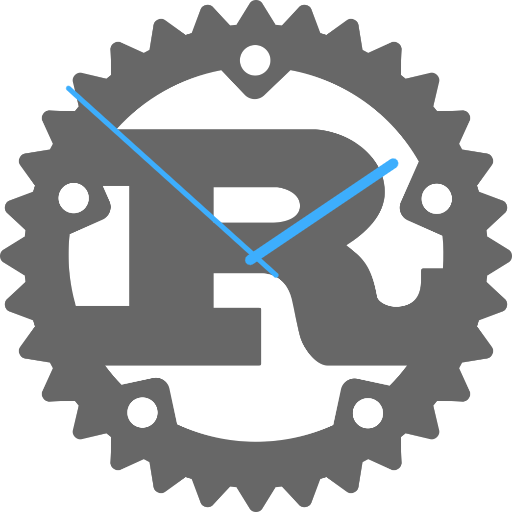
Are you still here? That was quite a few instructions to follow for a simple example. The good news is that this setup does not get harder when you add more interfaces.
Anyway, now the part you've been waiting for. We will let Rust update the time and send it to the user interface. The crate chrono is used to get the time. Add it to lib.rs and Cargo.toml.
# rust/Cargo.toml
...
[dependencies]
chrono = "*"
...
// rust/src/lib.rs
...
extern crate chrono;
...
This code goes in implementation.rs. A thread wakes up every second and sends a signal to the user interface whenever a property changes.
// rust/src/implementation.rs
use interface::*;
use chrono::{Local, Timelike};
use std::thread;
use std::time::Duration;
pub struct Time {
emit: TimeEmitter,
}
fn emit_time(emit: TimeEmitter) {
thread::spawn(move || {
loop {
thread::sleep(Duration::from_secs(1));
emit.second_changed();
if Local::now().second() == 0 {
emit.minute_changed();
if Local::now().minute() == 0 {
emit.hour_changed();
}
}
}
});
}
impl TimeTrait for Time {
fn new(emit: TimeEmitter) -> Self {
emit_time(emit.clone());
Time {
emit
}
}
fn emit(&self) -> &TimeEmitter {
&self.emit
}
fn hour(&self) -> u32 {
Local::now().hour()
}
fn minute(&self) -> u32 {
Local::now().minute()
}
fn second(&self) -> u32 {
Local::now().second()
}
}
Closing remarks
This was a pretty long tutorial with quite a few different parts. That was the point of the tutorial: to learn the parts that make up a binding between Qt and Rust.